Gaining Access to the Developer Portal
To use the API Explorer and Postman Collection for the Sandbox environment, you will need to sign up to the Thredd Developer Portal. By signing up to the Developer Portal you can get your own unique client id and client secret that can be used to explore our Sandbox functionality.
Creating an account on the Developer Portal
To create an account on the Thredd Developer Portal:
- Navigate to the Thredd Developer Portal.
- Click the Sign Up button.
- Enter your details in the fields provided and click the Sign Up button.
A message will display confirming that a verification message has been sent to the email entered in the sign up process.
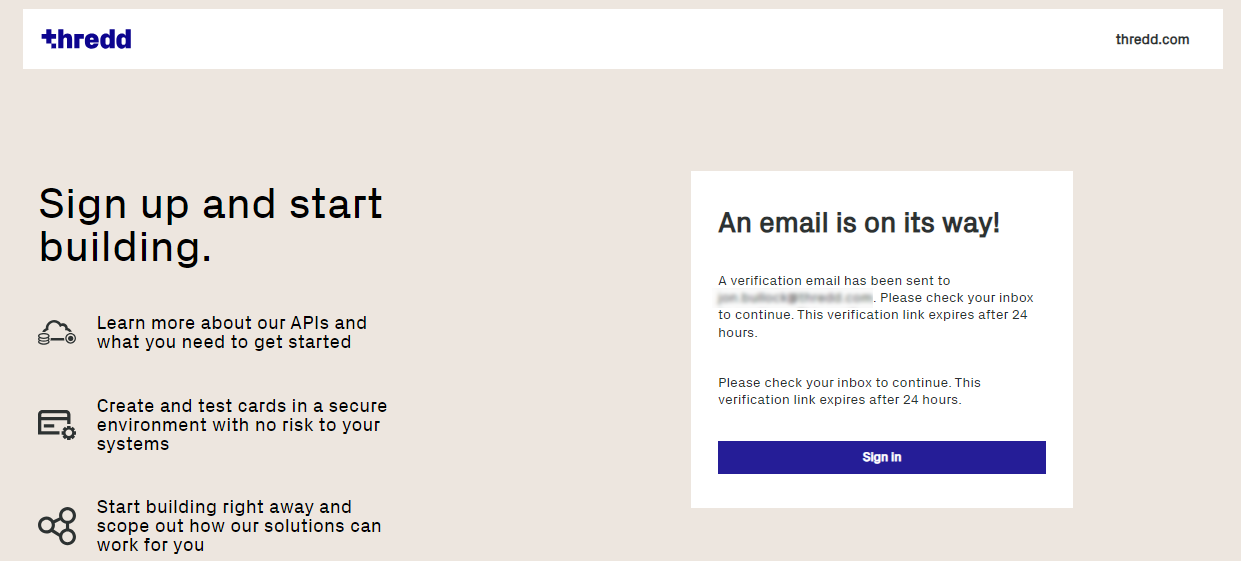
- Open the email from us and click the Validate button in the body. A browser window will open directly to the Developer Portal.
- Enter your credentials in the fields provided. The Developer Portal will open and display a message that your Sandbox environment is being set up.
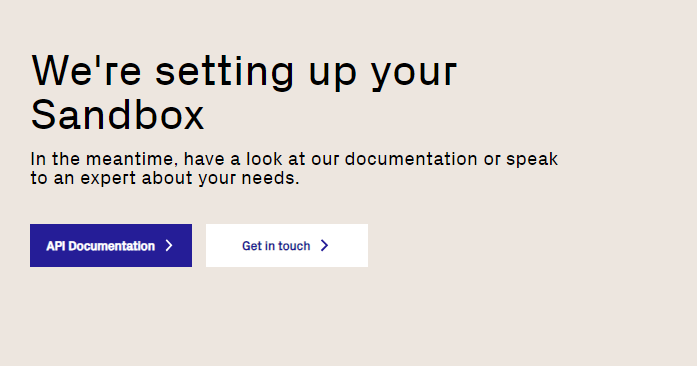
A second email will be sent to you when your Sandbox is ready and you can start using the API Explorer or Postman Collection to explore the Thredd Cards API.
Using the API Explorer Sandbox environment
Before you can use the different endpoints available in API Explorer, you will need to retrieve an access token. This token enables you to use all of the available endpoints in the API Explorer.
Step one - Obtain sandbox access information
Two things are required to be able to use the API endpoints in the Thredd sandbox environment:
- A valid client id
- A client secret
These are obtained when logging into the sandbox environment on the Home page. The client id is displayed on this page, and you can get your client secret by clicking the Generate secret code button.
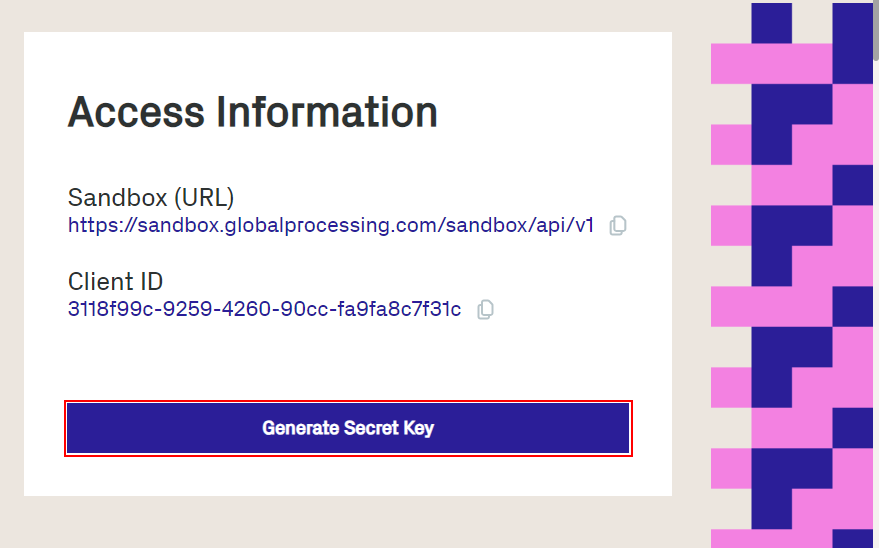
Step two - Apply your credentials in the API Explorer
When you have them, paste your client id and secret code into their respective fields in the Retrieve access token endpoint. After these have been entered, click the Try It button.
A token will be generated in the Response section on the right of your screen. You need to copy this so you can use it for all the other endpoints in the API Explorer. This is entered in the _OAuth2 _field, found in the top-right corner of the API Explorer page for every endpoint.
API ExplorerTo start using your Developer Portal credentials in API Explorer, see Retrieve access token.
Updated 8 months ago
