Accessing the Cards API with mTLS
This page describes what you need to do to create an access token and call our APIs using our API Postman Collection.
Pre-Requisites
Before you can use this Postman Collection, you must access Thredd's Certificate Authority called Raidiam Connect (the CA) to generate transport and signing certificates. Using Raidiam Connect, you must:
- Create an Application with appropriate Software Roles
- Create Transport and Signing Keys
- Obtain the Organisation ID (UUID), Application ID (UUID), Signing Certificate Key ID (KID), and Client ID for your Application
Create an Application in Raidium Connect
Before creating either a Transport Certificate or a Signing Certificate, you must register a client application with the CA. Using Raidiam Connect, you provide metadata associated with the application. The steps for registration are as follows:
-
Select your organisation and then select Applications from the left-hand menu.
-
Click New Application (top-right of the screen). The New Client wizard appears. The New Client shows the roles that are available to you. The organisation determines the available roles.
-
Tick a check box for the role you require. To use the full suite of endpoints available, select ws and programme-manager.
-
Click Next.
Enter your client details. Complete the form by entering details where applicable. The table below describes the fields.
Field Name Example Data Notes Federation Configuration Federation Enabled It is good practice to have federation enabled for all applications. Client Name Test Company App 1 The name of the intended OAuth client application. This setting is mandatory. Version 1.0 Your chosen application version. This setting is mandatory. Homepage URI https://example.com URI of the homepage. This setting is mandatory. Upload Logo https://example.com/logo.png URI of the logo for the homepage. This must also include the file format of the logo. This setting is mandatory. -
Click Next.
-
Enter your user authentication Settings. Complete the form by entering user authentication details where applicable. The following table describes the relevant fields that you need to enter on this page. All other fields are optional.
Field Name Example Data Notes Redirect URI https://example.com/callback The callback URL any Confidential Client expects to be returned. This field is mandatory and you should enter the correct URI format. Logo URI https://example.com/logo.png Company logo URL. This must also include the file format of the logo. -
Click Next.
-
Enter any additional details. Complete the form by entering details where applicable. The following table describes the fields, all which are optional.
Field Name
Example Data
Notes
Description
Test Company App 1
Description of the app.
API Webhook URI
URI of the webhook.
On Behalf Of
On behalf of a particular user.
Origin URI
The origin URI.
-
-
Click Next.
-
Leave the following fields with their default values: Token Signed Response Algorithm ID and Token Endpoint Authentication Method. You should also leave Require Signed Request Object as enabled.
-
Click Save.
-
Ignore the step for adding an extra certificate.
-
Click Done. Your new Application appears as a tile on the Applications view
Prepare the New Certificate
To create the transport and signing keys to use the mTLS Postman Collection:
- In a new terminal window, create an empty directory for making and receiving the private key and CSR. The following example shows a key pair and CSR that have been created in a directory.
- In the CA dashboard, click on your organisation’s tile.
- In the CA dashboard, select Organisation Certificates.
- Click New Certificate.
- In the New Certificate window, select RESOURCE SERVER TRANSPORT in the Select Certificate Type dropdown.
- Click Next.
- Copy the generated CSR command and paste this into a terminal window.
- Click Next.
- In the terminal window, press Enter to run the OpenSSL command. A Private Key and CSR generates in the background.
- In CA, click Select File.
- Browse to the CSR you just created. Then click Open.
- In the CA dashboard, click Save for the CSR you selected. This allows you to upload the CSR. When uploaded, the certificate signing happens. This takes place in a few seconds. The newly created Transport Certificate then appears, and is ready for download.
- On the three dots menu for the generated certificate, select Download certificate.
- Click the download link on the CA UI to download the base 64 encoded X.509 certificate that was just generated.
When you’ve completed this process, a JSON Web Key Set (JWKS) endpoint is also created with public certificate details. JWKS is a JSON notation for sharing public keys which are used to verify the signature of a signed JSON web token (JWT).
NoteIf required, for example you are using Windows services, you can convert the public certificate and private key to the PKCS#12 syntax. For converting, you can use OpenSSL commands. In the PKCS#12 syntax, the files are in the .pfx format. For more details, see RFC 7292: PKCS #12: Personal Information Exchange Syntax v1.1.
Get Variables for the Postman Collection
Before you can start using the Postman Collection, you need to enter the following variables:
- The Organisation ID (UUID) entered into the org_id field
- The Application ID (UUID) entered into the ssa_id field
- The Signing Certificate (KID) entered into the kid field
- The Client ID entered into the client_id
You can find the Variables tab by clicking on your Postman Collection and clicking Variables.

Variables tab location in the Postman Collection
Finding the Organisation ID (UUID)
To find your Organisation ID, navigate to your Organisation in CA. The Details page displays, which contains the Organisation ID. Click on the Copy button and paste into the org_id field.
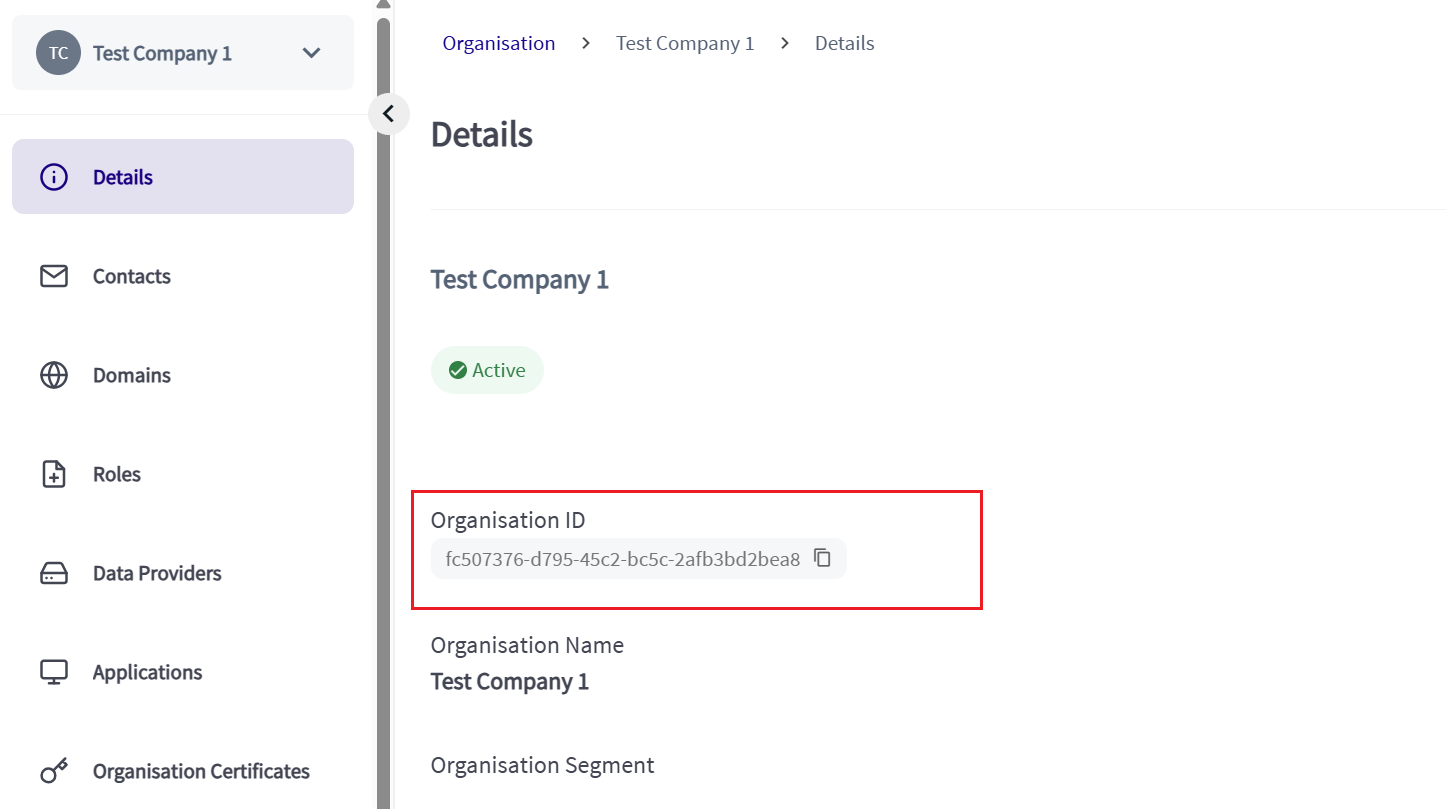
The Organisation ID in the CA
Finding the Application ID
To find your Application ID, navigate to your Organisation in the CA and select Applications from the menu. Find your application and click the copy button for the application id and paste into the ssa_id field in your Postman Collection.
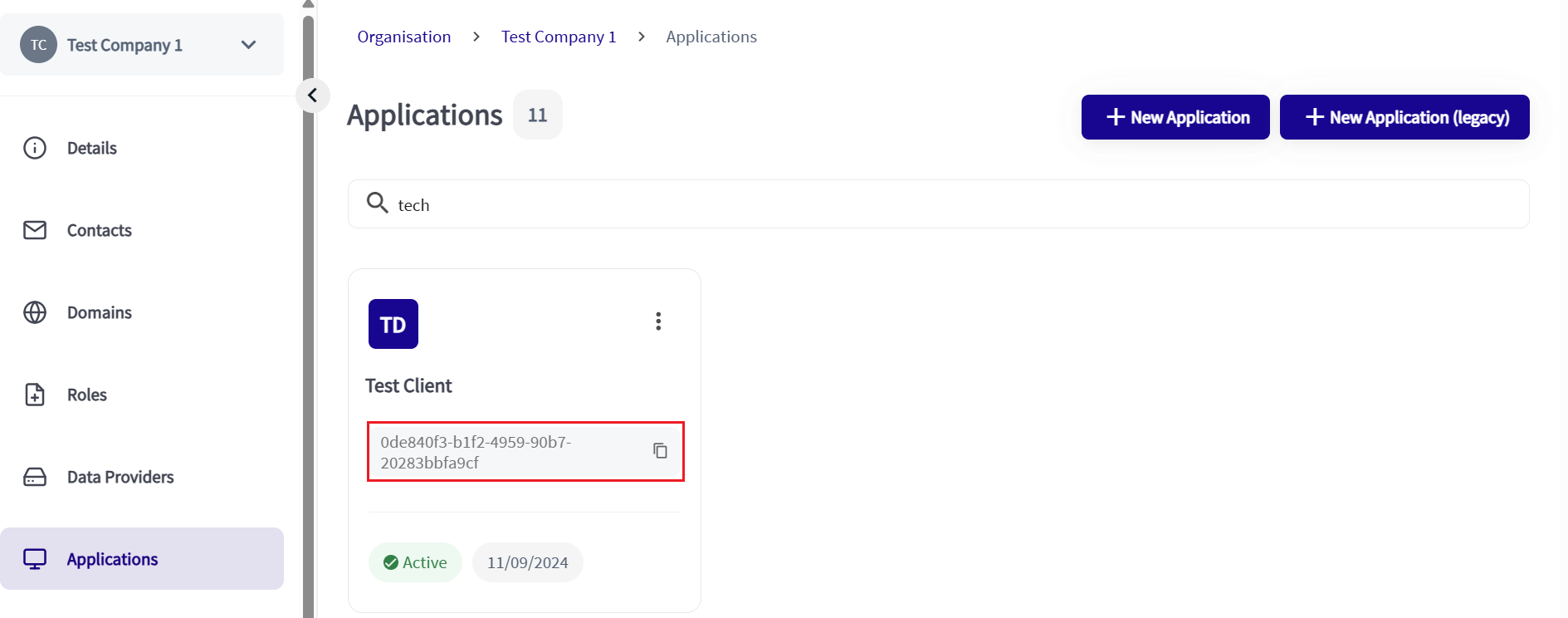
The Application ID in the CA
Finding the Signing Certificate (KID)
To find your Application ID, navigate to your Organisation in the CA and select Applications from the menu. Open your organisation and open App Certificates. Click Copy for the KID associated with the rtssigning Key Type.

The KID in the CA
Paste the value from the CA into the KID variable in your Postman Collection.
Finding your Client ID
To find your Application ID, navigate to your Organisation in the CA and select Applications from the menu. Click Copy on the Client ID field and paste it into the client_id variable in your Postman Collection.
Assign Transport Certificates to Postman
To use the FAPI Postman Collection, you will need to assign your transport certificates from the CA in Postman.
Important NoteThis process will need to be completed four times for each of the hosts URLs, using the same certificates each time.
The four hosts are:
- matls-auth.directory.sandbox.threddid.com
- uat-thredd.mtls.eu.authz.cloudentity.io
- api.uat.threddpay.com
- api-uat.thredd.com
To assign your certificates to the Postman Collection:
- Click the Gears icon in the top-left corner of Postman and click Settings.
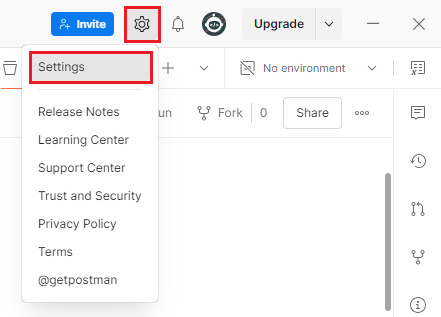
Settings option in the Gears icon menu
- Click Certificates.
- Click Add Certificate.
- Enter the host into the Host field. See the above list for the hosts you need to enter.
- Click Select File under CRT file and navigate to your PEM file. Double-click to add the file.
- Click Select File under KEY file and navigate to your KEY file. Double-click to add the file.
- Click Add.
When the certificates have been added, it should look something like this.
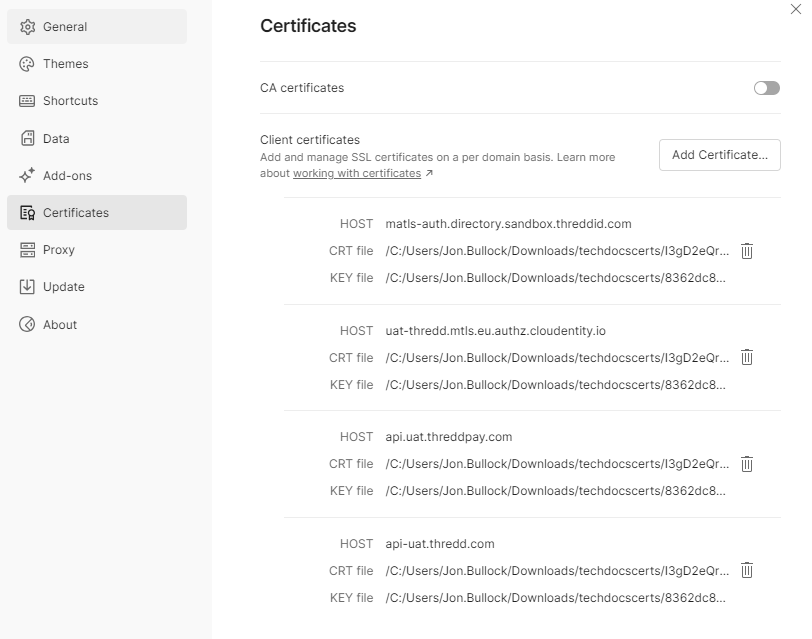
Certificates window in Postman.
Set Variables in Postman
There are multiple variables that you need to set up in Postman before you can use it. These are populated in the Variables tab of the Postman Collection.
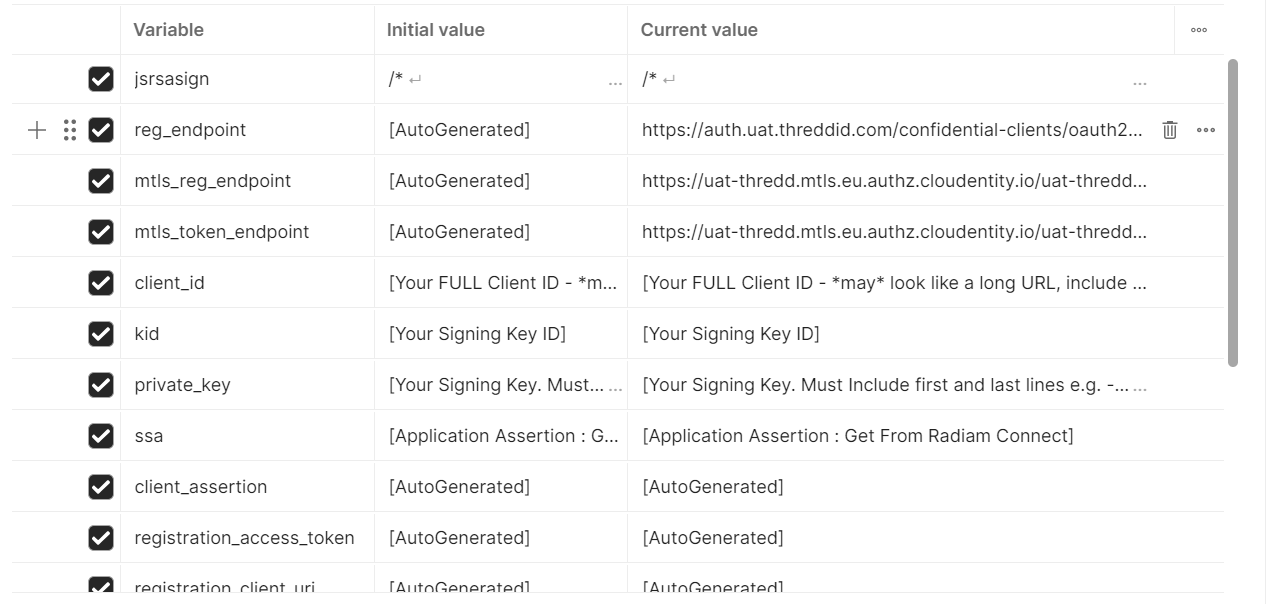
Figure 3: Postman Collection Variables tab.
The following variables need to be populated to start using the Postman Collection:
Variable | Description |
|---|---|
client_id | This is either a UUID, or a URL with a UUID on the end.
If it is an URL you must include the whole URL, for example |
kid | The Key ID of the Signing Certificate. |
private_key | The Signing Certificate Private Key (which you will have created in Raidiam Connect). You must include the first and last lines -----BEGIN PRIVATE KEY----- and -----END PRIVATE KEY----- |
ssa | The Software Statement Assertion (ssa) certificate, taken from Raidiam Connect. |
Call Initial Setup Endpoints
The first endpoints you need to run are in the Setup folder. Cloudentity Well-Known and Raidiam Connect Well-Known only need to be run once, the first time you use the Postman Collection.
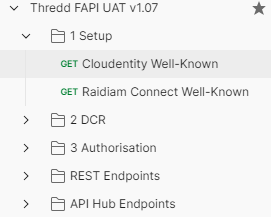
Figure 4: Setup folder in the Postman Collection.
Running Cloudentity Well-Known successfully returns a 200 response displaying the details of what's supported, such as the scopes that are enabled.
{
"issuer": "https://uat-thredd.mtls.eu.authz.cloudentity.io/uat-thredd/confidential-clients",
"authorization_endpoint": "https://uat-thredd.mtls.eu.authz.cloudentity.io/uat-thredd/confidential-clients/oauth2/authorize",
"token_endpoint": "https://uat-thredd.mtls.eu.authz.cloudentity.io/uat-thredd/confidential-clients/oauth2/token",
"jwks_uri": "https://uat-thredd.mtls.eu.authz.cloudentity.io/uat-thredd/confidential-clients/.well-known/jwks.json",
"subject_types_supported": [
"public",
"pairwise"
],
"response_types_supported": [
"token"
],
"claims_supported": [
"address",
"family_name",
"pmid",
"email",
"profile",
"updated_at",
"picture",
"name",
"given_name",
"phone_number_verified",
"internalid",
"gender",
"website",
"email_verified",
"zoneinfo",
"middle_name",
"preferred_username",
"pmcode",
"nickname",
"locale",
"phone_number",
"birthdate",
"issuerid",
"sub",
"acr",
"amr"
],
"grant_types_supported": [
"client_credentials",
"urn:ietf:params:oauth:grant-type:jwt-bearer",
"urn:ietf:params:oauth:grant-type:token-exchange"
],
"response_modes_supported": [
"fragment",
"form_post",
"query.jwt",
"fragment.jwt",
"form_post.jwt",
"jwt"
],
"userinfo_endpoint": "https://uat-thredd.mtls.eu.authz.cloudentity.io/uat-thredd/confidential-clients/userinfo",
"introspection_endpoint": "https://uat-thredd.mtls.eu.authz.cloudentity.io/uat-thredd/confidential-clients/oauth2/introspect",
"scopes_supported": [
"bulkcard.read",
"issuer.write",
"bulkcard.write",
"cards.sensitive",
"fraud.write",
"apata.write",
"digitalchannel",
"cards.encrypted",
"3ds.read",
"cards.write",
"pin.write",
"pin.read",
"apata.read",
"internal.write",
"internal.read",
"cards.read",
"eds.read",
"eds.write",
"cts.read",
"cts.write",
"dcr_manage",
"dcr_register",
"introspect_tokens",
"list_clients_with_access",
"revoke_client_access",
"revoke_tokens",
"scamdetect",
"ws",
"fraud.read",
"cvv.write",
"cvv.read",
"issuer.read",
"address",
"email",
"offline_access",
"openid",
"phone",
"profile",
"transient_otp",
"manage_consents",
"manage_sessions",
"manage_ss_profile",
"manage_tokens",
"view_consents",
"view_sessions",
"view_ss_profile"
],
"token_endpoint_auth_methods_supported": [
"private_key_jwt"
],
"introspection_endpoint_auth_methods_supported": [
"private_key_jwt"
],
"introspection_endpoint_auth_signing_alg_values_supported": [
"RS256",
"ES256",
"HS256",
"PS256"
],
"revocation_endpoint_auth_methods_supported": [
"private_key_jwt"
],
"revocation_endpoint_auth_signing_alg_values_supported": [
"RS256",
"ES256",
"HS256",
"PS256"
],
"token_endpoint_auth_signing_alg_values_supported": [
"RS256",
"ES256",
"HS256",
"PS256"
],
"userinfo_signing_alg_values_supported": [
"none",
"ES256"
],
"id_token_signing_alg_values_supported": [
"ES256"
],
"id_token_encryption_alg_values_supported": [
"RSA-OAEP",
"RSA-OAEP-256"
],
"id_token_encryption_enc_values_supported": [
"A256GCM",
"A128CBC-HS256"
],
"request_parameter_supported": true,
"request_uri_parameter_supported": true,
"request_object_signing_alg_values_supported": [
"RS256",
"ES256",
"PS256"
],
"require_request_uri_registration": true,
"claims_parameter_supported": true,
"revocation_endpoint": "https://uat-thredd.mtls.eu.authz.cloudentity.io/uat-thredd/confidential-clients/oauth2/revoke",
"registration_endpoint": "https://uat-thredd.mtls.eu.authz.cloudentity.io/uat-thredd/confidential-clients/oauth2/register",
"backchannel_logout_supported": true,
"backchannel_logout_session_supported": true,
"frontchannel_logout_supported": false,
"frontchannel_logout_session_supported": false,
"end_session_endpoint": "https://uat-thredd.mtls.eu.authz.cloudentity.io/uat-thredd/confidential-clients/oidc/logout",
"code_challenge_methods_supported": [
"S256"
],
"tls_client_certificate_bound_access_tokens": true,
"backchannel_token_delivery_modes_supported": [
"poll",
"ping"
],
"backchannel_authentication_endpoint": "https://uat-thredd.mtls.eu.authz.cloudentity.io/uat-thredd/confidential-clients/backchannel/authentication",
"backchannel_authentication_request_signing_alg_values_supported": [
"RS256",
"ES256",
"PS256"
],
"backchannel_user_code_parameter_supported": false,
"mtls_endpoint_aliases": {
"token_endpoint": "https://uat-thredd.mtls.eu.authz.cloudentity.io/uat-thredd/confidential-clients/oauth2/token",
"revocation_endpoint": "https://uat-thredd.mtls.eu.authz.cloudentity.io/uat-thredd/confidential-clients/oauth2/revoke",
"introspection_endpoint": "https://uat-thredd.mtls.eu.authz.cloudentity.io/uat-thredd/confidential-clients/oauth2/introspect",
"pushed_authorization_request_endpoint": "https://uat-thredd.mtls.eu.authz.cloudentity.io/uat-thredd/confidential-clients/par",
"backchannel_authentication_endpoint": "https://uat-thredd.mtls.eu.authz.cloudentity.io/uat-thredd/confidential-clients/backchannel/authentication",
"userinfo_endpoint": "https://uat-thredd.mtls.eu.authz.cloudentity.io/uat-thredd/confidential-clients/userinfo",
"device_authorization_endpoint": "https://uat-thredd.mtls.eu.authz.cloudentity.io/uat-thredd/confidential-clients/device/authorization",
"registration_endpoint": "https://uat-thredd.mtls.eu.authz.cloudentity.io/uat-thredd/confidential-clients/oauth2/register"
},
"mtls_issuer": "https://uat-thredd.mtls.eu.authz.cloudentity.io/uat-thredd/confidential-clients",
"request_object_encryption_alg_values_supported": [
"RSA-OAEP-256"
],
"request_object_encryption_enc_values_supported": [
"A256GCM",
"A128CBC-HS256"
],
"pushed_authorization_request_endpoint": "https://uat-thredd.mtls.eu.authz.cloudentity.io/uat-thredd/confidential-clients/par",
"require_pushed_authorization_requests": false,
"device_authorization_endpoint": "https://uat-thredd.mtls.eu.authz.cloudentity.io/uat-thredd/confidential-clients/device/authorization",
"authorization_signing_alg_values_supported": [
"ES256"
],
"authorization_encryption_alg_values_supported": [
"RSA-OAEP",
"RSA-OAEP-256"
],
"authorization_encryption_enc_values_supported": [
"A256GCM",
"A128CBC-HS256"
],
"authorization_response_iss_parameter_supported": false,
"dpop_signing_alg_values_supported": [
"PS256",
"ES256"
],
"verified_claims_supported": false
}You also need to run the Raidiam Connect Well-Known endpoint, which retrieves essential Raidiam Connect endpoint locations. If successful, a 200 response is returned displaying the details of what's supported, such as the scopes that are enabled.
{
"acr_values_supported": [
"urn:mace:incommon:iap:silver"
],
"authorization_endpoint": "https://auth.directory.sandbox.threddid.com/auth",
"device_authorization_endpoint": "https://auth.directory.sandbox.threddid.com/device/auth",
"claims_parameter_supported": true,
"claims_supported": [
"sub",
"email",
"email_verified",
"phone_number",
"phone_number_verified",
"address",
"birthdate",
"family_name",
"gender",
"given_name",
"locale",
"middle_name",
"name",
"nickname",
"picture",
"preferred_username",
"profile",
"updated_at",
"website",
"zoneinfo",
"trust_framework_profile",
"acr",
"sid",
"auth_time",
"iss"
],
"code_challenge_methods_supported": [
"S256"
],
"end_session_endpoint": "https://auth.directory.sandbox.threddid.com/session/end",
"grant_types_supported": [
"implicit",
"authorization_code",
"refresh_token",
"client_credentials"
],
"id_token_signing_alg_values_supported": [
"PS256"
],
"issuer": "https://auth.directory.sandbox.threddid.com",
"jwks_uri": "https://auth.directory.sandbox.threddid.com/jwks",
"registration_endpoint": "https://auth.directory.sandbox.threddid.com/reg",
"response_modes_supported": [
"form_post",
"fragment",
"query",
"jwt",
"query.jwt",
"fragment.jwt",
"form_post.jwt"
],
"response_types_supported": [
"code id_token",
"code",
"id_token",
"none"
],
"scopes_supported": [
"openid",
"offline_access",
"profile",
"email",
"address",
"phone",
"trust_framework_profile",
"directory:software"
],
"subject_types_supported": [
"public",
"pairwise"
],
"token_endpoint_auth_methods_supported": [
"private_key_jwt",
"tls_client_auth"
],
"token_endpoint_auth_signing_alg_values_supported": [
"PS256"
],
"token_endpoint": "https://auth.directory.sandbox.threddid.com/token",
"pushed_authorization_request_endpoint": "https://auth.directory.sandbox.threddid.com/request",
"request_object_signing_alg_values_supported": [
"PS256"
],
"request_parameter_supported": true,
"request_uri_parameter_supported": false,
"userinfo_endpoint": "https://auth.directory.sandbox.threddid.com/me",
"authorization_signing_alg_values_supported": [
"PS256"
],
"introspection_endpoint": "https://auth.directory.sandbox.threddid.com/token/introspection",
"revocation_endpoint": "https://auth.directory.sandbox.threddid.com/token/revocation",
"id_token_encryption_alg_values_supported": [
"A128KW",
"A256KW",
"ECDH-ES",
"RSA-OAEP",
"dir"
],
"id_token_encryption_enc_values_supported": [
"A128CBC-HS256",
"A128GCM",
"A256CBC-HS512",
"A256GCM"
],
"authorization_encryption_alg_values_supported": [
"A128KW",
"A256KW",
"ECDH-ES",
"RSA-OAEP",
"dir"
],
"authorization_encryption_enc_values_supported": [
"A128CBC-HS256",
"A128GCM",
"A256CBC-HS512",
"A256GCM"
],
"request_object_encryption_alg_values_supported": [
"A128KW",
"A256KW",
"dir",
"ECDH-ES",
"RSA-OAEP"
],
"request_object_encryption_enc_values_supported": [
"A128CBC-HS256",
"A128GCM",
"A256CBC-HS512",
"A256GCM"
],
"tls_client_certificate_bound_access_tokens": true,
"claim_types_supported": [
"normal"
],
"mtls_endpoint_aliases": {
"token_endpoint": "https://matls-auth.directory.sandbox.threddid.com/token",
"revocation_endpoint": "https://matls-auth.directory.sandbox.threddid.com/token/revocation",
"introspection_endpoint": "https://matls-auth.directory.sandbox.threddid.com/token/introspection",
"device_authorization_endpoint": "https://matls-auth.directory.sandbox.threddid.com/device/auth",
"registration_endpoint": "https://matls-auth.directory.sandbox.threddid.com/reg",
"userinfo_endpoint": "https://matls-auth.directory.sandbox.threddid.com/me",
"pushed_authorization_request_endpoint": "https://matls-auth.directory.sandbox.threddid.com/request",
"backchannel_authentication_endpoint": "https://matls-auth.directory.sandbox.threddid.com/backchannel"
}
}Run Dynamic Client Registration (DCR)
The next step is to register your client with the authorisation server, which can be done dynamically using the Postman Collection. This enables you to register an OAuth client with CloudEntity (the authorisation server) using an API call. This requires a Software Statement Assertion (ssa), which is returned with Postman.
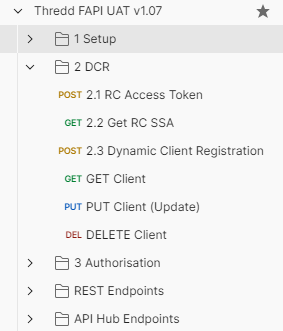
Figure 5: DCR UAT Mutual TLS endpoint.
NoteThe SSA can be obtained from the CA.
You must execute the requests in the following order:
- Run 2.1 RC Access Token first to retrieve the Raidiam Connect Access Token
- Run 2.2 Get RC SSA second to obtain the Software Statement Assertion (SSA)
- Run 2.3 Dynamic Client Registration third to register the OAuth Client in Cloudentity
If the 2.3 Dynamic Client Registration is successful, a 201 response is returned indicating that the the client has been registered successfully.
{
"client_name": "Test Company App 1",
"description": "Application Description",
"client_uri": "",
"logo_uri": "https://example.com/logo.png",
"policy_uri": "",
"tos_uri": "",
"organisation_id": "",
"client_id": "https://rp.directory.sandbox.threddid.com/openid_relying_party/38b2f9a4-1bf0-4d84-832f-853529d88ad7",
"application_type": "service",
"application_types": [
"service",
"dcr"
],
"redirect_uris": [
"https://example.com/callback"
],
"grant_types": [
"client_credentials"
],
"response_types": [
"token"
],
"scope": "cards.read cards.write pin.read pin.write cvv.read cvv.write bulkcard.read bulkcard.write cards.encrypted",
"scopes": [
"cards.read",
"cards.write",
"pin.read",
"pin.write",
"cvv.read",
"cvv.write",
"bulkcard.read",
"bulkcard.write",
"cards.encrypted"
],
"audience": [
"https://rp.directory.sandbox.threddid.com/openid_relying_party/38b2f9a4-1bf0-4d84-832f-853529d88ad7"
],
"token_endpoint_auth_method": "private_key_jwt",
"revocation_endpoint_auth_method": "private_key_jwt",
"introspection_endpoint_auth_method": "private_key_jwt",
"token_exchange": {
"actor_claims": null
},
"token_endpoint_auth_signing_alg": "",
"jwks": {
"keys": []
},
"jwks_uri": "https://keystore.directory.sandbox.threddid.com/fc507376-d795-45c2-bc5c-2afb3bd2bea8/38b2f9a4-1bf0-4d84-832f-853529d88ad7/application.jwks",
"request_object_signing_alg": "RS256",
"request_object_encryption_alg": "",
"request_object_encryption_enc": "",
"request_uris": [],
"client_id_issued_at": 1727107690,
"created_at": "2024-09-23T16:08:10.183352833Z",
"updated_at": "2024-09-23T16:08:10.183352833Z",
"client_secret_expires_at": 0,
"sector_identifier_uri": "https://keystore.directory.sandbox.threddid.com/fc507376-d795-45c2-bc5c-2afb3bd2bea8/38b2f9a4-1bf0-4d84-832f-853529d88ad7/redirect_uris.json",
"userinfo_signed_response_alg": "none",
"id_token_signed_response_alg": "ES256",
"id_token_encrypted_response_alg": "",
"id_token_encrypted_response_enc": "",
"tls_client_certificate_bound_access_tokens": true,
"tls_client_auth_subject_dn": "",
"tls_client_auth_san_dns": "",
"tls_client_auth_san_uri": "",
"tls_client_auth_san_ip": "",
"tls_client_auth_san_email": "",
"privacy": {
"scopes": null
},
"subject_type": "pairwise",
"backchannel_token_delivery_mode": "",
"backchannel_client_notification_endpoint": "",
"backchannel_authentication_request_signing_alg": "",
"backchannel_user_code_parameter": false,
"require_pushed_authorization_requests": false,
"authorization_signed_response_alg": "ES256",
"authorization_encrypted_response_alg": "",
"authorization_encrypted_response_enc": "",
"dpop_bound_access_tokens": false,
"authorization_details_types": null,
"post_logout_redirect_uris": [],
"app_url": "",
"backchannel_logout_uri": "",
"backchannel_logout_session_required": false,
"client_secret": "36ZlLSc8NOoL6Gln4-q9dn8wsuvlNIUb5ZsTTRHD7a8",
"hashed_secret": "e99c5fa08bdedc7c87226cd5f75a07986cdc21f42abde973675a29a78fbd6ccde252bc60bf20efefaf21b691ed8162b0984b02da6cf6400d01fb782f8efadac5263d71a14290255a9869794c5ca2656819c397daf5ae2a78109637367183f7041a7cf3b78dba7b4bdb7deddc89ea1fc3304b13a7b60c489f564389efb029c648",
"software_id": "38b2f9a4-1bf0-4d84-832f-853529d88ad7",
"software_version": "1.00",
"software_statement": "eyJraWQiOiJzaWduZXIiLCJ0eXAiOiJKV1QiLCJhbGciOiJQUzI1NiJ9.eyJzb2Z0d2FyZV9zdGF0ZW1lbnRfcm9sZXMiOltdLCJvcmdfandrc190cmFuc3BvcnRfdXJpIjoiaHR0cHM6Ly9rZXlzdG9yZS5kaXJlY3Rvcnkuc2FuZGJveC50aHJlZGRpZC5jb20vZmM1MDczNzYtZDc5NS00NWMyLWJjNWMtMmFmYjNiZDJiZWE4L3RyYW5zcG9ydC5qd2tzIiwiYXBpX3dlYmhvb2tfdXJpcyI6W10sIm9yZ19zdGF0dXMiOiJBY3RpdmUiLCJsb2dvX3VyaSI6Imh0dHBzOi8vZXhhbXBsZS5jb20vbG9nby5wbmciLCJyb2xlcyI6W10sImlzcyI6InRocmVkZCBzYW5kYm94IFNTQSBpc3N1ZXIiLCJvcmdfandrc190cmFuc3BvcnRfaW5hY3RpdmVfdXJpIjoiaHR0cHM6Ly9rZXlzdG9yZS5kaXJlY3Rvcnkuc2FuZGJveC50aHJlZGRpZC5jb20vZmM1MDczNzYtZDc5NS00NWMyLWJjNWMtMmFmYjNiZDJiZWE4L2luYWN0aXZlL3RyYW5zcG9ydC5qd2tzIiwiY2xpZW50X2lkIjoiaHR0cHM6Ly9ycC5kaXJlY3Rvcnkuc2FuZGJveC50aHJlZGRpZC5jb20vb3BlbmlkX3JlbHlpbmdfcGFydHkvMzhiMmY5YTQtMWJmMC00ZDg0LTgzMmYtODUzNTI5ZDg4YWQ3IiwiY2xpZW50X2Rlc2NyaXB0aW9uIjoiQSB0ZXN0IGFwcCBmb3IgQ29tcGFueSAxIiwibW9kZSI6IkxpdmUiLCJzb2Z0d2FyZV9pZCI6IjM4YjJmOWE0LTFiZjAtNGQ4NC04MzJmLTg1MzUyOWQ4OGFkNyIsInNvZnR3YXJlX3ZlcnNpb24iOiIxLjAwIiwib3JnX25hbWUiOiJUZXN0IENvbXBhbnkgMSIsInNvZnR3YXJlX2ZsYWdzIjp7fSwib3JpZ2luX3VyaXMiOltdLCJjbGllbnRfbmFtZSI6IlRlc3QgQ29tcGFueSBBcHAgMSIsImlhdCI6MTcyNzA4MDYwOCwiandrc190cmFuc3BvcnRfdXJpIjoiaHR0cHM6Ly9rZXlzdG9yZS5kaXJlY3Rvcnkuc2FuZGJveC50aHJlZGRpZC5jb20vZmM1MDczNzYtZDc5NS00NWMyLWJjNWMtMmFmYjNiZDJiZWE4LzM4YjJmOWE0LTFiZjAtNGQ4NC04MzJmLTg1MzUyOWQ4OGFkNy90cmFuc3BvcnQuandrcyIsIm9yZ2FuaXNhdGlvbl90YWdzIjpbXSwic3ViamVjdF90eXBlIjoicGFpcndpc2UiLCJyZWRpcmVjdF91cmlzIjpbImh0dHBzOi8vZXhhbXBsZS5jb20vY2FsbGJhY2siXSwic2VjdG9yX2lkZW50aWZpZXJfdXJpIjoiaHR0cHM6Ly9rZXlzdG9yZS5kaXJlY3Rvcnkuc2FuZGJveC50aHJlZGRpZC5jb20vZmM1MDczNzYtZDc5NS00NWMyLWJjNWMtMmFmYjNiZDJiZWE4LzM4YjJmOWE0LTFiZjAtNGQ4NC04MzJmLTg1MzUyOWQ4OGFkNy9yZWRpcmVjdF91cmlzLmpzb24iLCJvcmdfandrc19pbmFjdGl2ZV91cmkiOiJodHRwczovL2tleXN0b3JlLmRpcmVjdG9yeS5zYW5kYm94LnRocmVkZGlkLmNvbS9mYzUwNzM3Ni1kNzk1LTQ1YzItYmM1Yy0yYWZiM2JkMmJlYTgvaW5hY3RpdmUvYXBwbGljYXRpb24uandrcyIsIm9yZ2FuaXNhdGlvbl9mbGFncyI6e30sImp3a3NfdHJhbnNwb3J0X2luYWN0aXZlX3VyaSI6Imh0dHBzOi8va2V5c3RvcmUuZGlyZWN0b3J5LnNhbmRib3gudGhyZWRkaWQuY29tL2ZjNTA3Mzc2LWQ3OTUtNDVjMi1iYzVjLTJhZmIzYmQyYmVhOC8zOGIyZjlhNC0xYmYwLTRkODQtODMyZi04NTM1MjlkODhhZDcvaW5hY3RpdmUvdHJhbnNwb3J0Lmp3a3MiLCJlbnZpcm9ubWVudCI6IlNhbmRib3giLCJvcmdfaWQiOiJmYzUwNzM3Ni1kNzk1LTQ1YzItYmM1Yy0yYWZiM2JkMmJlYTgiLCJvcmdfandrc191cmkiOiJodHRwczovL2tleXN0b3JlLmRpcmVjdG9yeS5zYW5kYm94LnRocmVkZGlkLmNvbS9mYzUwNzM3Ni1kNzk1LTQ1YzItYmM1Yy0yYWZiM2JkMmJlYTgvYXBwbGljYXRpb24uandrcyIsImp3a3NfaW5hY3RpdmVfdXJpIjoiaHR0cHM6Ly9rZXlzdG9yZS5kaXJlY3Rvcnkuc2FuZGJveC50aHJlZGRpZC5jb20vZmM1MDczNzYtZDc5NS00NWMyLWJjNWMtMmFmYjNiZDJiZWE4LzM4YjJmOWE0LTFiZjAtNGQ4NC04MzJmLTg1MzUyOWQ4OGFkNy9pbmFjdGl2ZS9hcHBsaWNhdGlvbi5qd2tzIiwib3JnX251bWJlciI6IjAwMDAwMDAxIiwiandrc191cmkiOiJodHRwczovL2tleXN0b3JlLmRpcmVjdG9yeS5zYW5kYm94LnRocmVkZGlkLmNvbS9mYzUwNzM3Ni1kNzk1LTQ1YzItYmM1Yy0yYWZiM2JkMmJlYTgvMzhiMmY5YTQtMWJmMC00ZDg0LTgzMmYtODUzNTI5ZDg4YWQ3L2FwcGxpY2F0aW9uLmp3a3MiLCJzdGF0dXMiOiJBY3RpdmUiLCJvcmdhbmlzYXRpb25fY29tcGV0ZW50X2F1dGhvcml0eV9jbGFpbXMiOlt7ImF1dGhvcmlzYXRpb25fZG9tYWluIjoiVGhyZWRkIiwiYXV0aG9yaXNhdGlvbnMiOltdLCJyZWdpc3RyYXRpb25faWQiOiIxMjM0NTY3OCIsImF1dGhvcml0eV9uYW1lIjoiVGhyZWRkIFRlY2huaWNhbCBBdXRob3JpdHkiLCJhdXRob3JpdHlfaWQiOiI5ZjUxZmM5Yi0wMDBiLTQ1ZGEtOTkwMy04NjViZTFkYjM3NjAiLCJhdXRob3Jpc2F0aW9uX3JvbGUiOiJ0aHJlZGQtYXBpLXByb3ZpZGVyLXJvbGUiLCJhdXRob3JpdHlfY29kZSI6IlRUQSIsInN0YXR1cyI6IkFjdGl2ZSJ9XX0.R1WcW5Afap9SlG_goAM14diqeW0pkq7nDY6iUj3Xj71j4S4zB1r5qJhaTk4QiZgdI8VNdZE9pssgkB_xeDpBfvTYStOTbuvQMTDk-wJETn87z8AnhIpWWbkCa3osbQUnWsqzhB0tsNojGsHAFT4eQ3c_o2L7PmF_-6ryU3lF5RSuA-TOuCV1elQ_hOk3QuNO4v3fU1B57PJ8rmq9QU-qAWM6zmMirE4GYehETODlF0kW5a5uNlMIUxJdZQGhUk6iJaaoF6nmsFPz167e3f3OEW92HZJyRXKVOdumZikUTdkTOTReSokulmidT5vfk_ctv_cLGVrmtc6x6DrUcWNbTQ",
"dynamically_registered": true,
"registration_access_token": "fFaCcKimvvqhnzax4s1XhPzHIK-7YqDePeHu5Pi3ejY.pmS1Wci--v56ArNeVZz2UvIc79bdOwtgBWOCyThB0QU",
"registration_client_uri": "https://uat-thredd.mtls.eu.authz.cloudentity.io/uat-thredd/confidential-clients/oauth2/register/https%3A%2F%2Frp.directory.sandbox.threddid.com%2Fopenid_relying_party%2F38b2f9a4-1bf0-4d84-832f-853529d88ad7",
"registration_access_token_expires_in": 0
}
NoteIf you update your client with the Dynamic Client Registration (DCR) endpoints, for example by using the PUT request, the metadata will be deleted and you will need to be set up by Thredd again.
For more information, see RFC7592.
Generate an Access Token
To generate an access token using the Postman Collection, expand the Authorisation folder to expose Get Access Token endpoint
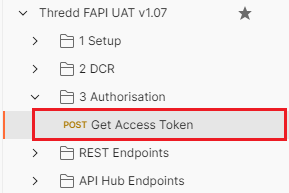
The body of the request should be automatically generated. Click Send to call the token endpoint.
The access token is returned in the response and is stored in the variables of the Postman Collection. You can now use the other endpoints in the collection until the token expires.
{
"access_token": "eyJhbGciOiJFUzI1NiIsImtpZCI6IjUzMzQ0OTcxMzg4MzYwMTA0MDE1MDE4ODMzNTYxOTI5OTgxMTIxIiwidHlwIjoiSldUIn0.eyJhaWQiOiJjb25maWRlbnRpYWwtY2xpZW50cyIsImFtciI6W10sImF1ZCI6WyJodHRwczovL3JwLmRpcmVjdG9yeS5zYW5kYm94LnRocmVkZGlkLmNvbS9vcGVuaWRfcmVseWluZ19wYXJ0eS8zOGIyZjlhNC0xYmYwLTRkODQtODMyZi04NTM1MjlkODhhZDciLCJzcGlmZmU6Ly91YXQtdGhyZWRkLmV1LmF1dGh6LmNsb3VkZW50aXR5LmlvL3VhdC10aHJlZGQvY29uZmlkZW50aWFsLWNsaWVudHMvY29uZmlkZW50aWFsLWNsaWVudHMtb2F1dGgyIl0sImNuZiI6eyJ4NXQjUzI1NiI6IlNUX28wQm9pUlRCQ3pvdWlPUHNRbDlNaE1OY0kyRENTNExPZndaOW9naEUifSwiZXhwIjoxNzI3MTA4MzQ3LCJpYXQiOjE3MjcxMDc3NDcsImlkcCI6IiIsImlzcyI6Imh0dHBzOi8vdWF0LXRocmVkZC5ldS5hdXRoei5jbG91ZGVudGl0eS5pby91YXQtdGhyZWRkL2NvbmZpZGVudGlhbC1jbGllbnRzIiwianRpIjoiMzQxYmI3NTgtNWJiNS00OWU4LThjMzctNTE1YmQ0NjU2YmQ3IiwibmJmIjoxNzI3MTA3NzQ3LCJzY3AiOlsiYnVsa2NhcmQucmVhZCIsImJ1bGtjYXJkLndyaXRlIiwiY2FyZHMuZW5jcnlwdGVkIiwiY2FyZHMucmVhZCIsImNhcmRzLndyaXRlIiwiY3Z2LnJlYWQiLCJjdnYud3JpdGUiLCJwaW4ucmVhZCIsInBpbi53cml0ZSJdLCJzdCI6InB1YmxpYyIsInN1YiI6Imh0dHBzOi8vcnAuZGlyZWN0b3J5LnNhbmRib3gudGhyZWRkaWQuY29tL29wZW5pZF9yZWx5aW5nX3BhcnR5LzM4YjJmOWE0LTFiZjAtNGQ4NC04MzJmLTg1MzUyOWQ4OGFkNyIsInRpZCI6InVhdC10aHJlZGQifQ.-7ea73vZqPJVijOeuRFzgkP3nzVTWDAXSYF7WJLWNclCb6svfh-147f2Fc5Uc-ZvKeF7r5d-o3KtBkZz9u5I8g",
"expires_in": 599,
"scope": "bulkcard.read bulkcard.write cards.encrypted cards.read cards.write cvv.read cvv.write pin.read pin.write",
"token_type": "bearer"
}
NoteFor information on Radiam Connect, see the Connecting to Thredd guide.
Keen to get started?
You can download a sample postman collection below.
Updated 5 months ago
